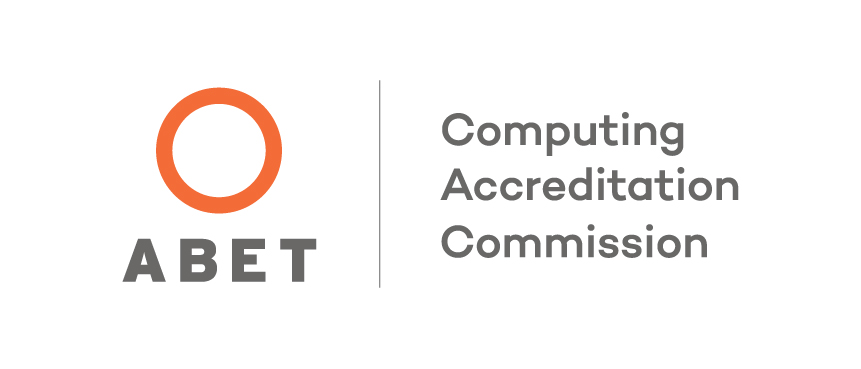Transferring files between Windows and BGLinux
- Start the WinSCP application on Windows. If you don't have this program, you can obtain it from http://winscp.net/eng/download.php
- Enter the host name, username, and password and press Login.
- In the left window, navigate to the folder on your Windows system containing the files you want to upload (or the destination for the files you want to download). Find the corresponding bglinux location in the right window. If desired, press F7 to create a folder in the destination directory to hold the transferred files (or click on the create directory icon at the top right of the window).
- Click on the file you wish to transfer and press F5 to upload (or click on Upload in the top left of the window).
- In the upload dialog make sure the transfer type is listed as text for program files. If it is not then click the Transfer Settings drop down arrow and change it to Text.
- Click the Ok button to transfer the file.
- Click on the red X in the top right corner of the window to terminate the connection and close WinSCP.
Updated: 08/01/2018 06:38PM