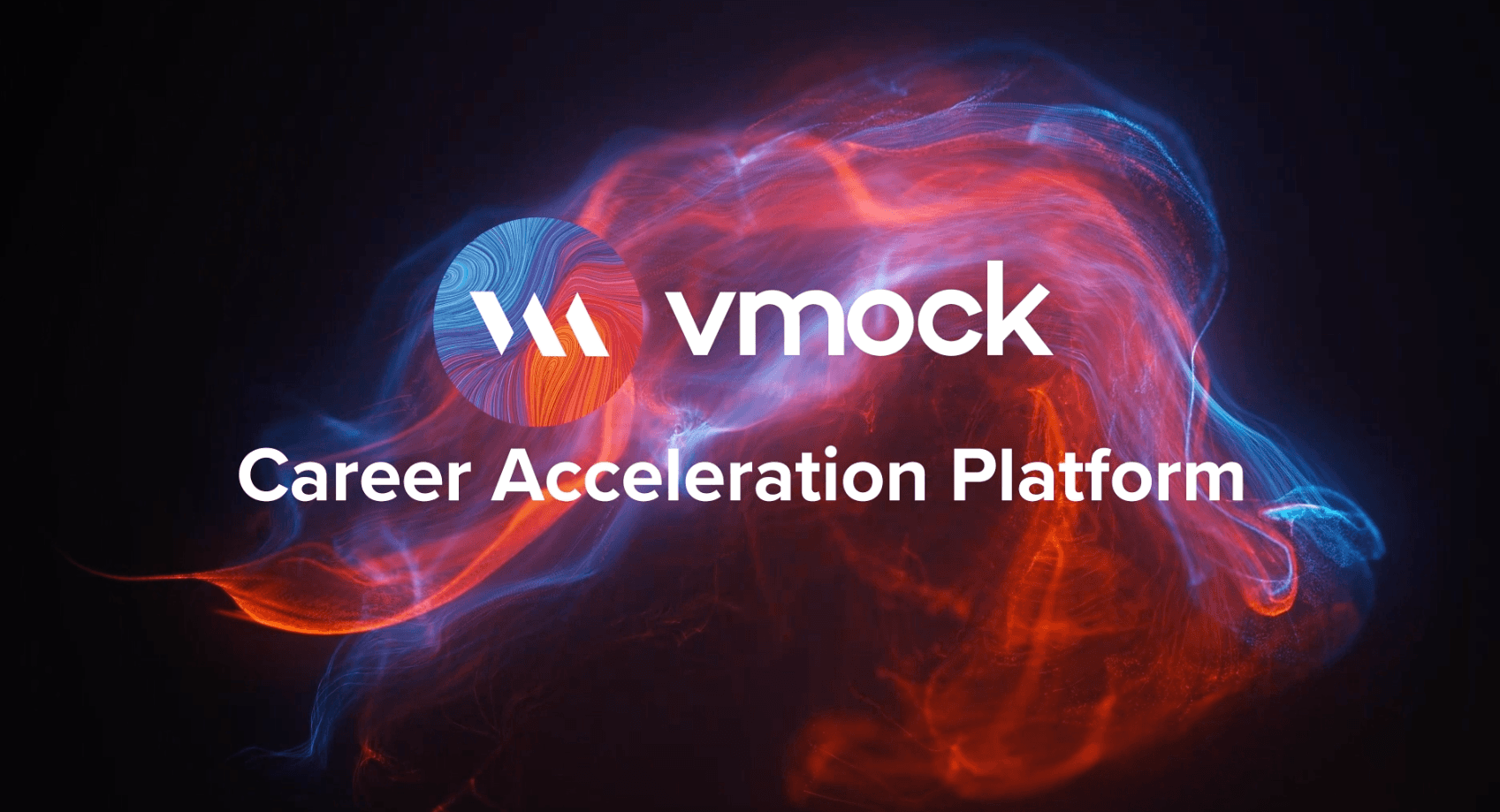
VMock: Career Readiness Tool Powered by AI
- BGSU
- Career Design Coaching
- Students and Alumni
- VMock: Career Readiness Tool Powered by AI
At BGSU, we are committed to providing our students with the tools and resources they need to succeed in the classroom and beyond. In support of these we are excited to introduce the VMock platform, a powerful tool designed to empower our students in their journey toward career readiness.
Note: The VMock link can be accessed through MyBGSU as well. Maximum of 10 resume uploads per academic year. However, students can contact the Kuhlin Career Hub to request more uploads if needed.
Review the below Resume Enhancment and Interview Preparation guides and videos for help naviagting VMock!
Resume Enhancement
Getting Started
- Click on the resume in the left naviagtion panel and click on Resume Feedback.
- Upload your resume in the PDF format for the assessment.
Understanding VMock Scoring and Feedback
VMock Resume Score: Provided on a scale of 0-100, VMock resume score is computed based on 3 core modules.
It appears automatically in your Student Dashboard after completion of the review process.
What does the score mean for you?: It indicates how well your resume presents your profile to recruiters and can belong to either Red, Yellow or Green zone.
- Green Zone (86-100): Great job! But there could still be room for imorovement. Review the Feedback and ensure you have done your best.
- Yellow Zone (33-85): You are on the right track! With some focused effort you can get into the green zone. Follow the feedback and improve your score.
- Red Zone (0-32): Pay attention to the feedback and specific examples relevant to your resume.
VMock System Level Feedback
System level feedback has 3 main moduels: impact, presentation, and competencies.
- Impact: Every time recruiters see an experience on your resume, they ask “So what?” Impact is the measure of how effectively you have answered that question
- Presentation: Presentation encompasses resume structure, length, grammar, and spelling.
- Competencies: Competencies is the measure of how effectively you demonstrate in-demand skills like communication, collaboration, and analytical thinking.
Click on the view detailed feedback button to review the feedback.
You may navigate between each module by clicking on its name, below your resume score.
Each main module is comprised of core elements. Scroll down and click through each core element to view corresponding feedback highlighted in your resume.
VMock Targeted Feedback
Targeted Feedback
Its core elements comprise of the corresponding sections in your resume and the feedback is generated by bench-marking the content against high scoring resumes of students in your community. For example; Suppose your Resume includes three sections—education, related work experience, and languages— then Targeted Feedback will only have three core elements: education, related work experience, and languages.
Section Level Feedback
Feedback on content development and its placement on your resume. For example; Suppose you list degree, major, and graduation year in the education section of your Resume. VMock may recommend that you also include GPA, research projects, and coursework.
Bullet Level Feedback
Section Level Feedback also includes bullet level feedback. Bullet level feedback evaluates bullet points on six parameters which are action-oriented, active voice, specifics, over-usage, filler words and bullet length to provide suggestions for improvement.
When you are finished reviewing VMock’s detailed feedback, it’s time to revise your Resume by incorporating the feedback and customized suggestions.
Once you’ve completed your updates, re-upload your newly edited resume to view your increased score and suggestions for further improvement until you reach the green zone!
- Click the resume tab at the top of the dashboard and select ‘create new’ or ‘upload resume’ to get started.
- Selecting ‘create new’ will allow you to choose one of the resume templates (click the icon with four squares to review alternative templates). The platform will prompt you with information to include on your resume and offer tips along the way.
VMock SMART Editor User Guide
VMock is delighted to introduce an advanced SMART Editor to help you achieve all-star profile strength. Our machine learning engines scan your resume to offer instant and targeted sample suggestions for each bullet. Secure 24*7, real-time guidance from the platform to make your resume stand out and maximize your job-search outcomes!
Getting Started
- Go to www.vmock.com/bgsu
- Once registered, the platform will redirect you to the user dashboard.
- Click on Resume on the top left hand corner of the user dashboard. Select Smart Editor from the dashboard. You can either add a generic or a targeted resume.
Creating New Resume
- If you don’t have a resume yet, you can simply create new resume using your community template by clicking on the ‘Create New’ button on the student dashboard.
- Start adding content and follow the SMART Assistant for step-by-step guidance wherein the system will provide the real time feedback.
- Once you have added sufficient content, you can score your resume and see detailed feedback.
Improving an Existing Resume
- Upload your existing resume in PDF format to get started.
- VMock SMART Editor will convert your resume into the community template. Follow the step by step SMART Editor guidance across the product.
- You can download your resume in PDF and Docx format.
- Once you have made all the changes, you can re-score your resume to get an updated score and detailed feedback.
For MacBook users, we recommend the use of www.pdfonline.com/convert-pdf while converting docx to pdf.
- If you elected to upload a resume, you will be prompted to select the file from your computer, then the platform will analyze the resume content and give you a score based on 3 categories: Impact, Presentation, and Competencies.
- Click ‘View Detailed Feedback’ to review the feedback under each category to further enhance your resume.
- Use the ‘Smart Editor’ tool to edit your resume through the VMock platform – keep in mind that your resume will be ‘forced’ into one of the provided templates to begin the editing process.
- TIP: If you like your resume format and don’t want your content to be ‘forced’ into one of the templated provided, we recommend making changes directly on your original resume document based on the feedback provided.
- TIP: Once you have finished editing your resume, rescore your resume. You can do this by clicking the blue ‘Rescore’ button if you are using the smart editor feature (this will count as a resume upload). If you edited your document outside the VMock platform you can upload the updated version of your resume to receive a new score
VMock Resume Optimization User Guide
Resume optimization is a critical step before you apply for a job. But how do you know what makes a resume ready? How can you get the right keywords in your resume to go through the ATS? Search no further; Resume Optimizer module is here to help!
Resume Optimizer enables you to create a recruiter-ready resume for a job description. It instantly scans and provides an analysis of your resume - identifying missing keywords, soft skills, and all prerequisites.
Getting Started
Follow these steps to access Resume Optimization:
- Go to vwww.vmock.com/bgsu
- Once registered, the platform will redirect you to the user dashboard.
- Click on resume optimization from the left navigation menu underneath Interview Assessments.
- Upload a job description and select a resume for optimization.
- Get a match score and feedback summary on keywords, skills, requirements, and ATS formatting.
- Edit your resume based on optimization feedback and recommendations with SMART Editor.
- After making changes, re-evaluate your resume to get an updated optimization score (Note: you only get 20 scans in an academic year). Download your optimized resume in a PDF or Word format.
Scoring Guide
- Green Zone – (between 68%-100%): Great going! But there could still be room for improvement. Review the feedback and ensure that you have followed all the suggestions given by the optimizer.
- Yellow Zone – (between 34%-67%): You are on the right track. With some focused effort, you can get into the green zone. Incorporate the feedback and improve your match score.
- Red Zone – (between 1%-33%): Your resume needs work! Pay attention to the feedback and specific keywords and skills relevant to the job description.
- Applying for a specific job and are unsure whether your resume includes essential keywords and relevant skills, use the ‘Resume Optimization’ tab (top of the page), click the ‘start optimizing’ button, and copy/paste or upload a job description.
Interview Preparation
VMock Elevator Pitch User Guide
Elevator Pitch analyzes your interview holistically and instantly reveals crucial hidden information in your body language, enunciation and content. It also allows you to watch your interview and time-aligned feedbacks, making it much easier to understand feedbacks and rectify them.
Getting Started
Follow these steps to access Elevator Pitch:
- Go to www.vmock.com/bgsu
- Once registered, the platform will redirect you to the user dashboar.
- Go to Interview by navigating to the tabs at the top of the dashboard and select Elevator Pitch from the dropdown.
- Follow the instructions and get the calibration done.After the interview, you can view the detailed feedback and video summary of your performance.
- Understand the steps to overall improvements in the summary section to take your interview to the next level.
- Go through the know more and next steps in detailed feedback section.
- Incorporate the overall feedback in your next interview. You can also share your video to your career coach and peers for the Network Feedback.
Targeted Feedback
- Level 4,5: Great going! But there could still be room for improvement. Review the feedback and ensure that you have done your best.
- Level 2,3: You are on the right track and with some focused effort, you can get into the green zone. Follow the feedback and improve your score.
- Level 1: Pay attention to the feedback and specific examples particularly relevant to your situation.
You will get instant interview strength and comprehensive feedback after your interview is complete. Watch your interview and follow the time-aligned feedback to make improvements and practice the interview to work on your improvement areas.
Features
- Get instant feedback on your interview basis your body language, diction and content, which is holistic and not subjective.
- Watch your interview and get time aligned feedbacks. It is easier to improve if you can watch and hear your interview performance along with the feedback.
- No interview scheduling hassles, no geographical and time constraints. Practice your interview whenever you want, wherever you want. Just practice!
Key Benefits
- NON-VERBAL: Focuses on your body language & provides insights to create a better visual impact on the recruiters
- DELIVERY OF SPEECH: Analyzes speech on certain audio parameters & provides feedback symbolizing confidence in interview speech
- CONTENT STRENGTH: Evaluates the content to check the structure and presence of necessary elements in the interview response
VMock Mock Interview User Guide
Mock Interviews platform, targeted toward the desired career, leverages state-of-the-art techniques in Computer Vision, Natural language processing, and Machine Learning to help users unlock their full potential in interviews. Through a holistic analysis of crucial patterns in body language, speech delivery, and content, it addresses common problems faced in interview preparation and guides users to make a powerful first impression on the interviewer.
The platform offers real-time guidance which is customized to each user’s career aspirations. It aims to deliver pointed feedback on pertinent interview parameters so as to allow maximum conversion of an interview attempt. Users also gain actionable guidance in the form of samples such as tutorial videos and articles for each feedback module.
Getting Started
Follow these steps to access Mock Interview:
- Go to www.vmock.com/bgsu
- Once registered, the platform will redirect you to the user dashboard.
- Select Interviews from the left navigation menu and click on 'Mock Interviews'.
- Click on the ‘Take Mock Interview’ and select up to 3 career preferences from the list of functions.
- You would get Mock Interviews for different career tracks associated with the chosen functions with various difficulty levels.
- You can also attempt mock interviews shared with you in the form of assignments by your career center.
- You will receive detailed feedback on your performance.
Targeted Feedback
- Level 4,5: Great going! But there could still be room for improvement. Review the feedback and ensure that you have done your best.
- Level 2,3: You are on the right track and with some focused effort, you can get into the green zone. Follow the feedback and improve your score.
- Level 1: Pay attention to the feedback and specific examples particularly relevant to your situation.
You will get instant interview strength and comprehensive feedback after your interview is complete. Watch your interview and follow the time-aligned feedback to make improvements and practice the interview to work on your improvement areas.
Features
- VMock’s Mock Interviews platform provides built-in mock interview sets for 100+ career tracks for students to practice.
- Students can create their own custom mock interview from the “Question Library” section on the platform.
- Students can attempt assignments floated by career coaches and receive AI feedback. On the other hand, career coaches can verify the submissions and add their own feedback to the interviews.
Key Benefits
- NON-VERBAL: Provides feedback on your body language when communicating with others.
- DELIVERY OF SPEECH: Analyzes how confident you are while communicating with the other person.
FAQs
You can create a new resume from scratch by using the SMART Editor tool. Click on the ‘Resume’ tab at the top of the home dashboard to access the resume module and select the 'Create New' button. You will be directed to the SMART Editor feature where a generic resume template will populate. However, you can select an alternative template using the four-square icon on the lefthand side (refer to image below for reference).
Once you have selected a template, the platform will prompt you with information to include on your resume and offer tips along the way. After creating a resume on using VMock, you can score your resume by clicking the blue ‘Get Score’ button in the right corner of the screen. We also suggest that you download the resume by using the ‘Download’ button on the far upper right side of screen and select whether you would like to download is as a Word or PDF document.
The platform accepts PDF formats only. You can simply convert your word document into pdf by clicking on the 'Save As' option in MS Word and selecting the PDF option from the dropdown.
Reach out to the Kuhlin Career Hub (kuhlinhub@bgsu.edu) or one of the Career Design Coaches if you need assistance with the conversion process.
The resume score is calculated based on three core parameters: Impact, Presentation & Competencies. The Impact module analyses how much of an impact the resume has on recruiters. The Presentation module checks if the resume passes all the critical checks that make a resume presentable to a recruiter. Finally, the Competencies module assesses how well your resume reflects the five core skills recruiters typically look for.
The cut-off score to enter the Green Zone is 86. You will need to score 86 or above to be in the green zone.
No, currently VMock does not have the feature to delete an uploaded resume. You can, however, request for deletion of your whole profile by contacting VMock at privacy@VMock.com.
Each user is provided with 10 resume uploads and 20 resume optimization uploads per academic year. Keep in mind that rescoring resumes also count as an upload. However, students can contact the Kuhlin Career Hub (kuhlinhub@bgsu.edu) to request more uploads if needed.
The analysis process is quick! It may only take about 15-20 seconds for the platform to analyze the resume and assign a relevant score.
If you don’t want your resume content to be ‘forced’ into one of the templates provided, we recommend making changes directly on your original resume document based on the feedback offered by VMock. After making the edits, you can upload the updated version of your resume to receive a new score.
We encourage you to schedule an appointment with a Career Design Coach to discuss your goals and begin designing your career journey. Review our website to schedule an appointment with one of the coaches listed who are available to support you.

About the Kuhlin Career Hub
The Kuhlin Career Hub is a place for students to engage in prototyping conversations that help them become career- and life-ready.

Career Design Coach
Schedule a one-on-one appointment with a Career Design Coach alignied with your college or program.

Falcon Professional Network
Connect with professionals who have been in your shoes. and make meaningful connections that will last beyond graduation.
Updated: 02/18/2025 02:51PM
