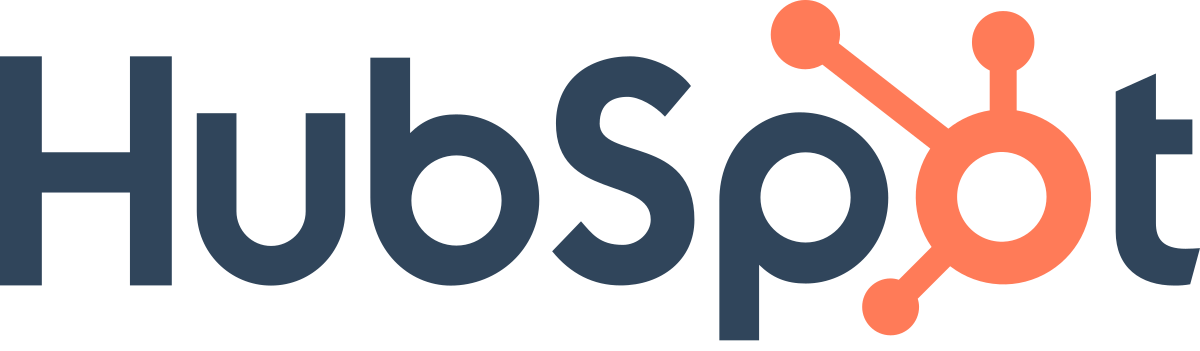
HubSpot serves as the official communication tool for Marketing and Brand Strategy at BGSU. This documentation offers quick links and resources for sending emails, text messages and other forms of communication through the BGSU website.
How to create an email on your own
- Go to the HubSpot email dashboard.
- Click Create email in the top right corner.
- In the Choose an email type dialogue box, select Regular.
- Select one of the Saved templates under the Drag and Drop tab.
- Where it shows New email at the top of the page in the black bar, name your email. This is an important step and how we organize all email sends. Our naming convention is: [CLIENT CODE] Name of email - Send date (use abbreviated month, day, year as four digits). Example: [AS] One Day Starts Today - Apr. 3, 2024
- Build your email using the BGSU branded email modules.
When adding images
- See how to upload images in the proper area.
- Check sizes for ALL email images. Use the down arrow on the width image settings in order for HubSpot to compress the image appropriately.
- Make sure there is proper alt text added for every image.
- Open the Settings tab along the top bar.
- Add sender name, sender and reply-to email.
- See Audiences and subscriptions for subscription type.
- If a campaign is needed for multiple sends where you would like to view them together or see grouped analytics, let an email team member know in Wrike and they will create it.
- Once you build your email and your sender information is complete, add both to the corresponding Wrike job.
- Add that information in the following format: Preview | Edit (these links are not active, only added for training purposes)
Preview is the public preview link. How do I pull the public preview link?
Edit is the Settings tab that the send information was added to.
- Feel free to also send your proofs to yourself and an email team member. How do I send an email proof?
- Add the emails that need to receive a proof to the Wrike job. Emails should be separated by a semicolon so that we can paste them in one line and send them together rather than inputting one by one. (Ex: orife@bgsu.edu; vbeth@bsgu.edu)
- If you need an email team member to help with your email, change the status of your email to Email Assist. This will tag the entire email team. One of the email team members will assign themselves to the job.
- We are here to answer any questions, add the appropriate audience and schedule the send.
Note: If there is an email that needs to be sent to an internal AND external audience, it will require separate sends in order for the correct subscirption to be applied. HubSpot only allows one subscription type per send. This is different from our previous tool!
Internal audience
Any faculty, staff and students within any BGSU campus (Main, Firelands or BGSU Online)
Subscription type: Transactional
External audience
Anyone not listed as internal, including but not limited to alumni, donors, other various stakeholders
This MUST ALWAYS run against a subscription.
Types of email communications and terminology
When creating emails, it's important to be strategic.
- Prioritize information that is relevant to your audience and weed out extraneous information. The more specific and less vague, the better.
- Be short, direct and personal.
- Research and expert advice tells us emails should be at most 125 words.
FOR MAXIMUM EMAIL IMPACT: Keep it short – 75-100 words.
Learn about how email length affects click-through rate (CTR)
Smart Modules
Smart Modules allow you to tailor your email to different audiences, all in one send! You can write different content based on list membership. For example: A text component (or any component) can show a different message for faculty/staff vs students.
Default: The email will use the default as the foundation for distributing smart rules. The Default will catch any user not falling into the segmented audiences.
Note: You are not limited to two versions. You can create as many versions as needed to segment appropriately. This allows us to manage all messages in one send instead of doing an additional send for each audience as we previously had to.
Disclaimer: This will only work for those that are running against the same subscription type. All internal sends have the same subscription type.
Dynamic Data
Dynamic Data allows you to personalize emails and include user data in the content of the email or text.
This can be done with data that already exists within HubSpot or outside data that we can add to recipients' profiles manually via a workflow or Excel spreadsheet.
If you are curious about the possibilities, contact an email team member. We will assist in that setup.
Examples of dynamic data sends: Commencement ceremony details, student-specific advisor information and links, registration dates, etc.
Workflows
Workflows can help you streamline your communication sends. You can use multiple types of communications (emails and/or text messages) based on a user's journey. These sends can be determined based on date, amount of time passed, meeting a specific requirement and more.
We encourage you to think of your entire marketing plan from the start. How much can we implement in one journey rather than multiple separate sends?
Common examples: Resends, reminders, registered for classes, follow-up texts, excluding those who have RSVP'd, etc.
Updated: 10/30/2025 08:40AM
