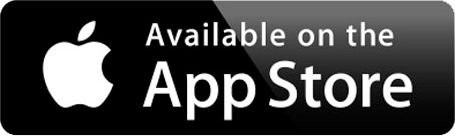This is not your parent's cable provider.
BGSU is now streaming BGTV to your residence hall, your mobile devices and streaming devices so you can watch your favorite shows ANYTIME, ANYWHERE on campus.
BGTV
There are two ways to access your favorite shows when you live on campus!
OPTION 1: Watch Live TV in Your Room
COST: Free
Every room has access to over 100 HD channels. Just make sure your TV has a QAM tuner and you can plug-and-play as soon as you move-in.
OPTION 2: Enhance the BGTV Experience
COST: Free
Download the free STREAM2 app and watch in your room or on the go, enjoy 20 hours of personal DVR, custom channel lineup and more!

If you just want to be able to turn on your television and watch what is on ... and you don't need any other features ... this option is for you.
SETUP | Your room is ready for you to setup BGTV when you move-in. In order to receive the full lineup of channels, your TV must be equipped with a QAM Tuner. For most TVs, after you hook it up, simply open the TV menu and run a channel search to access your channels. University Apartment Residents must use the Stream2 App in order to access your channel lineup.
If you have any questions about accessing live tv in your room or other personal device setup, contact BGSU Student Connect. They have also put together a TV setup guide.
If you are always on the go and want to watch your shows on your schedule, download the Stream2 app and start enjoying the following features:
- Watch your shows on-the-go AND with your streaming device in your room.
- Over 100 HD channels streamed directly to your smart TV, tablet and phone.
- 20 hours of personal DVR storage.
- Forget to record something? Rewind to the show you missed with 24-hours of auto record.
- Customize your mobile channels. Watch only what you want, when you want.
Follow the instructions in the below to learn how to set up the enhanced version of BGTV and support information.
The first step is to make sure you are using a compatible device. The enhanced version of BGTV is powered by the Stream2 App and is compatible with the following devices anywhere on campus*.
- Amazon Fire TV Stick
- Apple AirPlay
- Android Phone and Tablet
- iPhone and iPad
- Roku
- Not Supported: Google ChromeCast, Chromebooks and Visio SmartCasts
*When you're not on campus, your content will continue to record but you will need to be on campus to watch.
Download the Stream2 App
After you make sure you device is compatible, you will need to download the app from your app store. You can find it by searching 'Stream2' or click on the app store links below:
Login & Setup
Computers, Phones & Tablets
- When you have downloaded the Stream2 app on your computer, phone or tablet, you will be prompted to select 'Bowling Green State University' as your institution.
- You will then be asked to login. The username and password will be the SAME as your MyBGSU credentials.
Streaming Devices
- When you have downloaded the Stream2 app on a streaming media device, such as Roku, Fire TV Stick or Apple TV, you will be presented an activation code and link to sign in using your web browser when you launch the app.
- When you click the link, you will be prompted to select 'Bowling Green State University' as your institution.
- You will then be asked to login. The username and password will be the SAME as your MyBGSU credentials.
- The final step will be to submit the activation code.
Stream2 Support
- Call 855-371-5062
- Text "MyStream2" to 84700
- Chat at mycampusvideo.com
Enhanced Version
If you need assistance connecting your device to the app, Stream2 Support Representative is available 24/7 to assist you via phone, text or chat. BGSU would love to help you but we can't assist with this version since it's supported by a third party.
If you are experiencing issues setting up your equipment in your room, see the instructions below.
BGSU Student Connect
Resources are provided by Student Connect for BGTV and your other personal devices.
Room Setup
To setup a Smart TV or Streaming Device in your room, follow the instructions at bgsu.edu/StudentConnect.
If you are experiencing issues connecting to the app on your device, see the instructions above under the Enhanced Version section.

| Channel | Aff | # | |
|---|---|---|---|
| A&E HD | NA | 52.2 | 52 |
| AMC HD | NA | 72.2 | 72 |
| Animal Planet HD | NA | 66.2 | 66 |
| BBC America HD | NA | 63.1 | 63 |
| BET HD | NA | 53.2 | 53 |
| Big Ten Network HD | NA | 39.2 | 39 |
| Bloomberg Television HD | NA | 34.1 | 34 |
| Bravo HD | NA | 60.1 | 60 |
| Cartoon Network HD | NA | 69.1 | 69 |
| CGTN | NA | 37.1 | 37 |
| Cinemax (East) HD | NA | 81.2 | 8 |
| CMT HD | NA | 56.2 | 56 |
| CNBC HD | NA | 32.1 | 32 |
| CNN HD | NA | 31.1 | 31 |
| Comedy Central HD | NA | 68.2 | 68 |
| Cooking Channel HD | NA | 59.1 | 59 |
| CSPAN1 | NA | 34.2 | 34 |
| CSPAN2 | NA | 35.1 | 35 |
| Discovery Channel HD | NA | 66.1 | 66 |
| Disney Channel HD | NA | 71.1 | 71 |
| Disney XD | NA | 71.2 | 71 |
| E! Entertainment HD | NA | 68.1 | 68 |
| EPIC | NA | 37.2 | 37 |
| ESPN HD | NA | 43.1 | 43 |
| ESPN2 HD | NA | 43.2 | 43 |
| ESPNews HD | NA | 44.1 | 44 |
| ESPNU HD | NA | 44.2 | 44 |
| Food Network HD | NA | 59.2 | 59 |
| Fox Business Network HD | NA | 33.2 | 33 |
| Fox News Channel HD | NA | 33.1 | 33 |
| Fox Sports 1 HD | NA | 40.2 | 40 |
| Fox Sports 2 HD | NA | 41.1 | 41 |
| Fox Sports Cincinnati | NA | 41.2 | 41 |
| Fox Sports Ohio | NA | 42.1 | 42 |
| Freeform HD | NA | 67.1 | 67 |
| Fuse HD | NA | 56.1 | 56 |
| FX HD | NA | 51.2 | 51 |
| FXX HD | NA | 52.1 | 52 |
| Golf Channel HD | NA | 47.1 | 47 |
| Hallmark Channel HD | NA | 67.2 | 67 |
| HGTV HD | NA | 60.2 | 60 |
| History Channel HD | NA | 65.1 | 65 |
| HLN HD | NA | 31.2 | 31 |
| IFC HD | NA | 72.1 | 72 |
| In Country Television | NA | 49.2 | 49 |
| ION | NA | 62.1 | 62 |
| Lifetime HD | NA | 58.1 | 58 |
| Local Origination | NA | 4.1 | 4 |
| MLB Network HD | NA | 46.2 | 46 |
| MSNBC HD | NA | 32.2 | 32 |
| MTV HD | NA | 54.2 | 54 |
| MTV Live HD | NA | 54.1 | 54 |
| MTV2 | NA | 55.1 | 55 |
| NASA TV | NA | 63.2 | 63 |
| National Geographic HD | NA | 65.2 | 65 |
| NBA TV HD | NA | 45.2 | 45 |
| NBC Sports Network HD | NA | 39.1 | 39 |
| NFL Network HD | NA | 45.1 | 45 |
| NHL Network HD | NA | 46.1 | 46 |
| Nickelodeon HD | NA | 69.2 | 69 |
| Nicktoons | NA | 70.1 | 70 |
| Orca TV | NA | 3.1 | 3 |
| OWN HD | NA | 57.2 | 57 |
| Oxygen | NA | 57.1 | 57 |
| Paramount Network HD | NA | 53.1 | 53 |
| Pursuit Channel | NA | 49.1 | 49 |
| Sports Time Ohio | NA | 42.2 | 42 |
| Syfy Channel HD | NA | 62.2 | 62 |
| TBN | NA | 35.2 | 35 |
| TBS HD | NA | 50.2 | 50 |
| TeenNick | NA | 70.2 | 70 |
| The SEC Network HD | NA | 40.1 | 40 |
| The Weather Channel HD | NA | 38.2 | 38 |
| TLC HD | NA | 64.2 | 64 |
| TNT HD | NA | 50.1 | 50 |
| Travel Channel HD | NA | 64.1 | 64 |
| TruTV HD | NA | 61.1 | 61 |
| TV Land | NA | 61.2 | 61 |
| USA Network HD | NA | 51.1 | 51 |
| Velocity HD | NA | 47.2 | 47 |
| VH1 HD | NA | 55.2 | 55 |
| WBGU-DT | PBS | 27.1 | 17 |
| WBGU-DT2 | PBS Encore | 27.2 | 17 |
| WBGU-DT3 | Create | 27.3 | 17 |
| WE tv HD | NA | 58.2 | 58 |
| WeatherNation HD | Na | 38.1 | 38 |
| WGTE-DT | Pbs | 30.1 | 18 |
| WMNT-DT | MNT | 48.1 | 20 |
| WMNT-DT2 | Justice Network | 48.2 | 20 |
| WMNT-DT3 | Antenna TV | 48.3 | 20 |
| WMNT-DT4 | THIS-TV | 48.4 | 20 |
| WNWO-DT | NBC | 24.1 | 16 |
| WNWO-DT2 | ASN Channel | 24.2 | 16 |
| WNWO-DT3 | Comet | 24.3 | 16 |
| WTOL-DT | CBS | 11.1 | 14 |
| WTOL-DT2 | MeTV | 11.2 | 14 |
| WTOL-DT3 | Grit TV | 11.3 | 14 |
| WTVG-DT | ABC | 13.1 | 15 |
| WTVG-DT2 | CW | 13.2 | 15 |
| WTVG-DT3 | Weather | 13.3 | 15 |
| WUPW-DT | FOX | 36.1 | 19 |
| WUPW-DT2 | Bounce TV | 36.2 | 19 |
| WUPW-DT3 | Escape | 36.3 | 19 |
Updated: 03/21/2024 10:06AM